Mindspun Hosting allows direct SSH access to every site.
When you SSH to a site, you run inside a dedicated container that isolates access from other sites on the server and the base server itself.
You may access or change any file on your site.
Setup SSH Keys
All SSH access is passwordless, using SSH public/private keys.
The first step is to upload your SSH public key to your site using the Mindspun dashboard. Log in to the dashboard using your mindspun.com username and password if prompted.
Once you access the dashboard, navigate to the server and site you wish to access. Once there, click on the ‘Actions’ button and select ‘SSH Keys’:
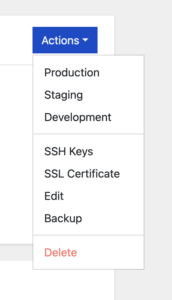
After that, you’ll be prompted to copy and paste your SSH key into a modal:
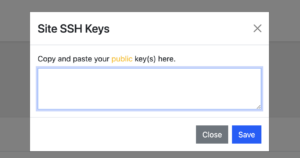
Make sure you copy and paste the contents of your SSH public key into the modal. The format of the modal is the same as the authorized_keys file and allows multiple keys, one per line.
Click ‘Save,’ and your SSH keys are added to the site.
SSH into your site
To get to your site, you’ll need two pieces of information:
- Your Site ID
- Your Server Hostname
- The private SSH key corresponding to the public key you uploaded
The first two are found in your Mindspun dashboard. The Site ID is a hexadecimal number like 63ade12e3dac66c7 – it does NOT begin with wp-. The hostname likely ends with .mindspun.io – like wps-63ade12f3dac66c8.mindspun.io.
The console command for SSH is then:
ssh -i <private-key> <site-id>@<server-hostname>For example, using the above information and with your private key stored in ~/.ssh/id_rsa, then the command would be:
ssh -i ~/.ssh/id_rsa 63ade12e3dac66c7@63ade12f3dac66c8.mindspun.ioYou may also use other versions of SSH to access your site, simply use the above information when prompted.
 Mailing Address
Mailing Address